Excel Radar Chart
interactiveleap
Sep 20, 2025 · 7 min read
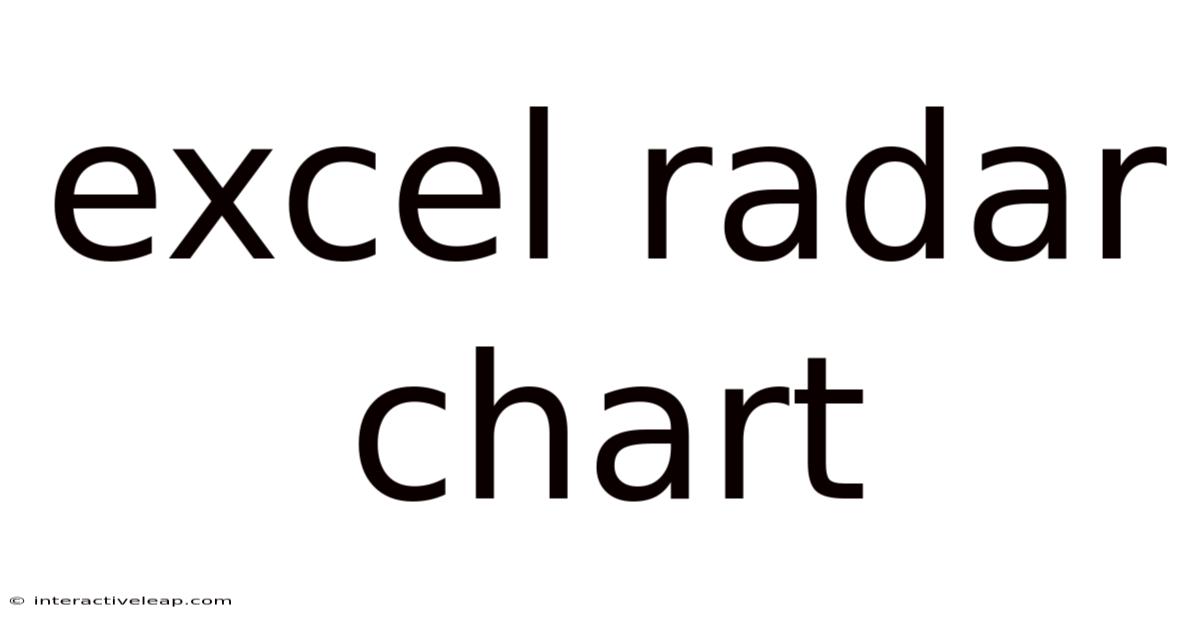
Table of Contents
Unveiling the Power of Excel Radar Charts: A Comprehensive Guide
Radar charts, also known as spider charts or star charts, are powerful visualization tools that excel at comparing multiple metrics for a single entity or multiple entities simultaneously. In Microsoft Excel, creating and interpreting radar charts can provide valuable insights into complex datasets, making them an invaluable asset for data analysis across various fields. This comprehensive guide will walk you through everything you need to know about Excel radar charts, from creating them to interpreting the results, covering advanced techniques and troubleshooting common issues. Whether you're a seasoned data analyst or just starting your Excel journey, this guide will equip you with the knowledge to effectively leverage this versatile chart type.
Understanding the Purpose of Radar Charts
Before diving into the mechanics of creating radar charts in Excel, let's establish why they're useful. Radar charts are particularly effective when you want to:
- Compare multiple variables: They allow for a quick visual comparison of various attributes for a single subject. For example, you could compare the strengths and weaknesses of different product lines across various criteria like price, quality, and market share.
- Identify strengths and weaknesses: The visual nature of radar charts makes it easy to pinpoint areas where a subject excels or lags behind. This can be crucial for identifying opportunities for improvement or highlighting competitive advantages.
- Track performance over time: While not their primary strength, radar charts can track the evolution of multiple metrics over time, offering a visual representation of progress or decline.
- Present complex data concisely: They effectively summarize a large amount of data into a single, easily digestible image. This is particularly beneficial for presentations and reports.
Radar charts are particularly useful in scenarios involving:
- Performance evaluation: Comparing employee performance across different skills or tasks.
- Product comparisons: Visualizing the relative strengths and weaknesses of competing products.
- Market analysis: Assessing the market position of a company based on various factors.
- Project management: Tracking progress across multiple project milestones.
Creating a Radar Chart in Excel: A Step-by-Step Guide
Excel makes creating radar charts surprisingly straightforward. Here's a step-by-step guide:
1. Prepare Your Data: Your data should be organized in a tabular format. You'll need a column for the categories (the metrics you're comparing) and subsequent columns for each entity or subject you are analyzing. For example:
| Category | Product A | Product B | Product C |
|---|---|---|---|
| Price | 10 | 15 | 12 |
| Quality | 8 | 7 | 9 |
| Features | 9 | 10 | 8 |
| Customer Rating | 7 | 6 | 8 |
2. Select Your Data: Highlight all the data, including the category labels and the numerical values. Ensure your data is formatted correctly – numbers should be numerical values, not text.
3. Insert a Radar Chart: Navigate to the "Insert" tab. In the "Charts" group, you'll find the "Charts" section. Click the drop-down arrow next to the column or bar chart options and select "Radar" and then choose either the "Radar" or "Filled Radar" chart type. The filled radar chart is generally preferred for easier visual comparison.
4. Customize Your Chart (Optional): Once the chart is created, you can customize it to improve its readability and aesthetics:
- Chart Title: Add a clear and concise title that accurately reflects the data being presented.
- Axis Labels: Ensure the axis labels (your categories) are clearly visible and understandable.
- Data Labels: Adding data labels can make it easier to understand the exact values represented by each point on the chart. You can add these by right-clicking on the chart and selecting "Add Data Labels."
- Chart Colors: Choose colors that are visually distinct and easy to interpret.
- Legend: The legend helps differentiate between the entities (Product A, B, and C in our example).
Interpreting Your Excel Radar Chart
Once your radar chart is created, interpreting it is key. Look for these aspects:
- Areas of Strength and Weakness: The furthest points from the center indicate strengths, while points closer to the center represent weaknesses. A consistently strong performance across all metrics will result in a larger, more pronounced polygon, while inconsistent performance will appear less defined.
- Overall Performance Comparison: Compare the size and shape of the polygons to get an overall sense of the relative performance of each entity. Larger polygons generally suggest better overall performance.
- Specific Metric Comparisons: Examine individual points on the chart to compare performance on specific metrics. This allows for detailed analysis beyond the overall performance comparison.
Remember to consider the scale of your axes when interpreting the chart. A small difference in a high-value metric might be more significant than a larger difference in a low-value metric.
Advanced Techniques and Tips
Let's delve into some more advanced techniques to enhance your radar chart creation and analysis in Excel:
-
Using Different Chart Types within Radar: While standard radar charts compare across multiple categories for different entities, you can creatively use multiple radar charts on a single sheet to make powerful comparisons. For instance, you might have one radar chart showing product performance in Q1 and another showing performance in Q2, allowing for direct visual comparison of performance changes.
-
Data Normalization: For accurate comparison, consider normalizing your data before creating the radar chart. Normalization ensures all metrics are on the same scale, preventing one metric with a larger range from disproportionately affecting the chart's visual representation.
-
Conditional Formatting: Enhance the visual impact of your chart by using conditional formatting. This allows you to highlight specific data points or areas based on pre-defined rules, such as coloring areas above a certain threshold.
-
Adding Trendlines (with limitations): While not directly supported in the standard radar chart, you can indirectly represent trends by creating multiple radar charts for different time periods and comparing them visually.
-
Using Excel VBA (for highly customized charts): For very complex or customized charts, Excel's Visual Basic for Applications (VBA) programming language offers advanced control over chart creation and manipulation.
Troubleshooting Common Issues
Here are some common problems encountered when working with Excel radar charts and how to resolve them:
- Data not displaying correctly: Double-check that your data is correctly formatted as numerical values. Text values will prevent the chart from rendering properly.
- Chart appears distorted: This is often due to inconsistent scales across your axes. Consider normalizing your data or adjusting the axis scales manually.
- Labels overlapping: Adjust the size of the chart or rotate the axis labels to prevent overlapping. Consider using shorter labels or a legend to avoid clutter.
- Difficulty interpreting the chart: If the chart is difficult to interpret, consider simplifying the data, using fewer categories, or adding data labels for clarity.
Frequently Asked Questions (FAQ)
Q: Can I create a radar chart with more than one series?
A: Yes, Excel allows for multiple series within a single radar chart, which is extremely useful for comparative analysis. Each series will be represented by a different polygon on the chart.
Q: Can I change the shape of the radar chart (e.g., make it a hexagon instead of a circle)?
A: While the basic shape is a circle or polygon, you can't directly change the number of sides. The number of sides is determined by the number of categories you have in your data.
Q: Are there any alternatives to radar charts in Excel?
A: Yes, other chart types can offer similar information, depending on your specific needs. Scatter plots, line charts, and bar charts are all valid alternatives, each with its own strengths and weaknesses. The choice depends on the type of data and the insights you want to highlight.
Q: How can I export my Excel radar chart?
A: You can export your radar chart in various formats, including PNG, JPG, PDF, and SVG, by right-clicking the chart and selecting "Save as Picture." This allows for easy inclusion in presentations or reports.
Conclusion
Excel radar charts provide a powerful and versatile way to visualize and compare multiple metrics across different entities. By mastering the techniques outlined in this guide, you can effectively utilize this chart type to gain valuable insights from your data, communicate your findings effectively, and make data-driven decisions with confidence. Remember that the key to successful radar chart creation lies in careful data preparation, thoughtful customization, and a clear understanding of the data you’re presenting. With practice and attention to detail, you'll find radar charts become an indispensable tool in your data analysis arsenal.
Latest Posts
Latest Posts
-
1 25 X 3
Sep 20, 2025
-
100 X 1000
Sep 20, 2025
-
Path Goal Theory
Sep 20, 2025
-
34 Of 120
Sep 20, 2025
-
What Weighs 200g
Sep 20, 2025
Related Post
Thank you for visiting our website which covers about Excel Radar Chart . We hope the information provided has been useful to you. Feel free to contact us if you have any questions or need further assistance. See you next time and don't miss to bookmark.