Radar Excel Chart
interactiveleap
Sep 16, 2025 · 6 min read
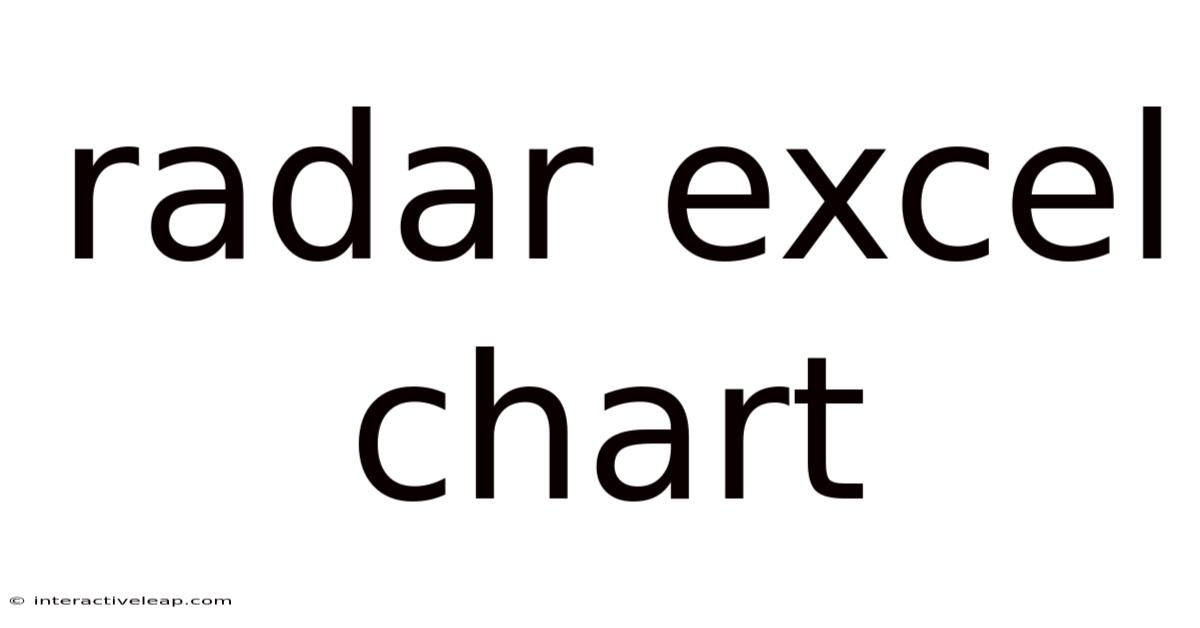
Table of Contents
Unveiling the Power of Radar Charts in Excel: A Comprehensive Guide
Creating compelling data visualizations is crucial for effective communication and insightful analysis. While bar charts and pie charts are commonplace, the radar chart (also known as a spider chart or star chart) offers a unique perspective, particularly when comparing multiple datasets across several variables. This comprehensive guide will equip you with the knowledge and skills to master radar charts in Microsoft Excel, from basic creation to advanced customization and interpretation. We'll explore various applications, troubleshoot common issues, and unlock the full potential of this powerful visualization tool.
Understanding Radar Charts: A Visual Overview
A radar chart displays multivariate data in a two-dimensional graph using a series of axes starting from the same point (the origin). Each axis represents a variable, and the data points are connected to form a polygon. The distance of each point from the origin represents the value of that variable. This circular arrangement allows for a quick visual comparison of multiple variables for a single data point, or the comparison of multiple data points across the same variables. This is particularly useful for visualizing profiles, such as comparing the performance of different products across multiple features or analyzing the strengths and weaknesses of various individuals across a range of skills.
Creating a Basic Radar Chart in Excel
Excel makes creating radar charts surprisingly straightforward. Let's walk through the process step-by-step:
1. Prepare Your Data: Organize your data in a table format. The first column should list the variables (e.g., "Features," "Skills," "Metrics"), and subsequent columns represent different data points (e.g., "Product A," "Product B," "Candidate X," "Candidate Y"). Ensure your data is numerically consistent.
2. Select Your Data: Highlight all the data, including the variable names and data points. Do not include any additional rows or columns.
3. Insert a Radar Chart: Navigate to the "Insert" tab. In the "Charts" group, locate the "Charts" section. Click the dropdown arrow under the "Other Charts" option and select "Radar". Choose either a "Radar" or "Filled Radar" chart. The filled radar chart provides a more visually appealing representation.
4. Customize Your Chart (Basic): Excel will generate a basic radar chart. You can immediately start customizing it:
- Chart Title: Click on the chart title and type in a descriptive and clear title.
- Axis Labels: Click on the axis labels to edit the names of your variables.
- Data Labels: Right-click on a data point and choose "Add Data Labels." This adds numerical values to each data point, enhancing readability. You can further customize the data label position and formatting.
- Legend: The legend automatically identifies the different data series. You can move it to a more appropriate location or adjust its formatting.
Enhancing Your Radar Chart: Advanced Customization
Excel offers a wide range of customization options to create highly informative and visually appealing radar charts:
1. Formatting Data Series: Each data series (e.g., "Product A," "Product B") can be formatted individually. Right-click on a data series, select "Format Data Series," and access options for:
- Fill: Change the fill color and pattern.
- Line: Alter the line color, style, and width.
- Marker: Add markers to individual data points and customize their style, size, and color.
2. Axis Formatting: You can customize the axes to improve clarity and enhance visual communication:
- Axis Labels: Change the font, size, and color of the axis labels.
- Axis Range: Adjust the minimum and maximum values displayed on the axes to improve scaling and prevent data compression.
- Gridlines: Add or remove gridlines to enhance readability. Consider using major and minor gridlines for a more detailed representation.
3. Chart Style and Layout: Explore various chart styles and layouts available in the "Chart Design" tab. You can choose pre-defined styles or create your own.
4. Adding a Trendline (Advanced): In some cases, adding a trendline can highlight patterns or trends within your data. Right-click on a data series and select "Add Trendline." You can choose different trendline types (linear, polynomial, etc.) and customize their appearance.
Interpreting Radar Charts: Drawing Meaningful Conclusions
Once your radar chart is created and customized, the process of interpretation begins. This requires a keen eye for detail and a good understanding of the data presented. Several key aspects should be considered:
-
Identifying Strengths and Weaknesses: Quickly identify the high and low points for each data series. This allows for direct comparison across various variables. For example, in a product comparison, you can easily spot which product excels in specific features and where it falls short.
-
Comparing Data Series: The visual representation facilitates easy comparison between different data series. Overlapping areas indicate similar performance, while distinct areas highlight significant differences.
-
Identifying Clusters: Sometimes, data series will cluster together, indicating similar performance profiles. This can help in grouping similar items or identifying underlying patterns.
-
Detecting Outliers: Outliers, data points significantly different from others, can be easily spotted on a radar chart. Investigate these outliers to identify potential errors or significant deviations.
-
Context is Key: Always remember the context of your data. A high score on one variable might be less significant than a low score on another, depending on the relative importance of the variables.
Troubleshooting Common Issues with Radar Charts
While Excel simplifies radar chart creation, you might encounter certain issues:
-
Overlapping Data: If many data series have similar values, the chart might become cluttered and difficult to interpret. Consider using different chart types or reducing the number of data series.
-
Inconsistent Scaling: Ensure the axes have a consistent scale to prevent misleading visual comparisons.
-
Poor Data Labeling: Insufficient or poorly placed data labels can hamper interpretation. Always ensure clear and concise labels.
-
Complex Data: Radar charts are best suited for datasets with a relatively small number of variables. For high-dimensional data, consider using alternative visualization techniques.
Frequently Asked Questions (FAQ)
Q: Can I use radar charts for time series data?
A: While not ideal, you can use a radar chart for time series data, but it's generally less effective than other chart types like line charts. The circular nature of the radar chart doesn't explicitly represent the temporal sequence.
Q: Can I create a radar chart with negative values?
A: Excel handles negative values in radar charts, but the visual interpretation becomes more complex. Consider whether a different chart type might be more appropriate.
Q: Can I create animated or interactive radar charts in Excel?
A: Excel's built-in features don't support animated or interactive radar charts. You would need to explore third-party add-ins or other software for such functionality.
Q: What are the limitations of radar charts?
A: Radar charts can become difficult to interpret when dealing with a large number of variables or data series. They are also not ideal for showcasing precise numerical differences.
Conclusion: Mastering Radar Charts for Data Visualization
The radar chart provides a powerful and versatile tool for visualizing multivariate data in Excel. By mastering the techniques outlined in this guide, you can create compelling visualizations that effectively communicate complex data, facilitating insightful analysis and informed decision-making. Remember, the key is to combine technical proficiency with a focus on clear communication and contextual understanding. Practice consistently, explore various customization options, and always prioritize clear and concise data representation. With dedication, you can unlock the full potential of radar charts to enhance your data analysis and visualization capabilities.
Latest Posts
Latest Posts
-
A 6 7
Sep 16, 2025
-
25 Of 27
Sep 16, 2025
-
Uk Resuscitation Guidelines
Sep 16, 2025
-
27cm In Inch
Sep 16, 2025
-
67km In Miles
Sep 16, 2025
Related Post
Thank you for visiting our website which covers about Radar Excel Chart . We hope the information provided has been useful to you. Feel free to contact us if you have any questions or need further assistance. See you next time and don't miss to bookmark.