Jupyterlab Vs Notebook
interactiveleap
Sep 20, 2025 · 6 min read
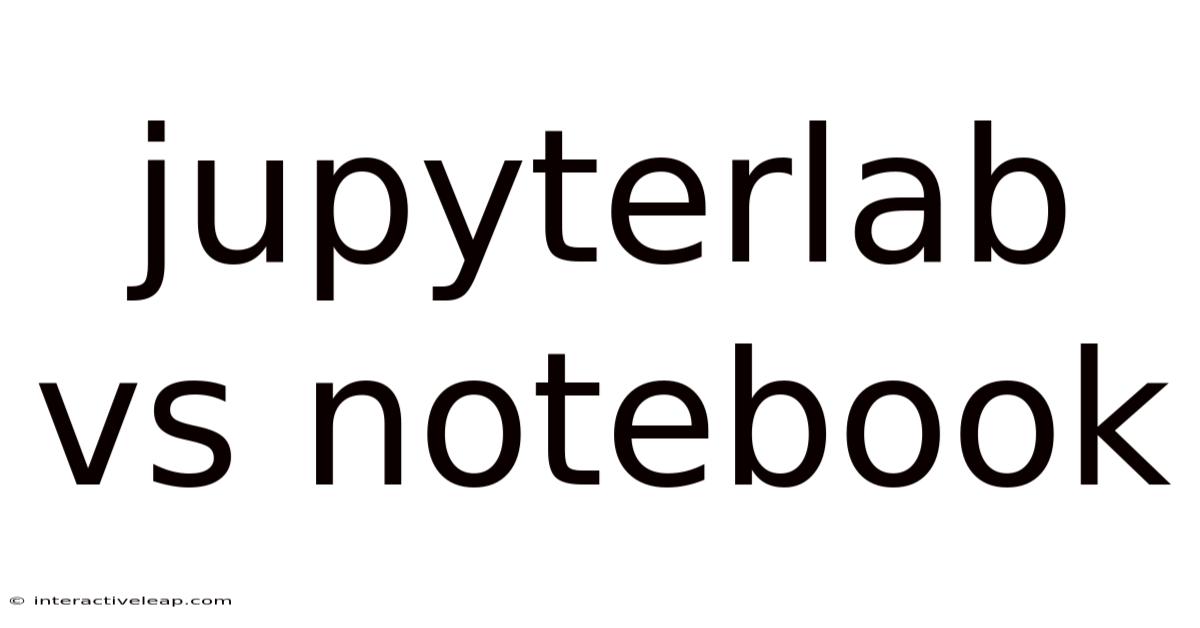
Table of Contents
JupyterLab vs Jupyter Notebook: A Deep Dive into the Powerful Python IDEs
Choosing the right Integrated Development Environment (IDE) can significantly impact your productivity and workflow, especially when working with Python and data science. Jupyter Notebook and JupyterLab are two popular choices, both powerful tools built on the same foundation but offering distinct features and user experiences. This comprehensive guide delves into the key differences between Jupyter Notebook and JupyterLab, helping you decide which environment best suits your needs. We'll explore their functionalities, advantages, disadvantages, and ultimately, help you make an informed choice.
Introduction: Understanding the Jupyter Ecosystem
Before diving into the comparison, let's establish a common understanding of the Jupyter ecosystem. At its core, Jupyter is an open-source project that provides interactive computing environments. It allows you to create and share documents that contain live code, equations, visualizations, and narrative text. This makes Jupyter ideal for data analysis, machine learning, scientific computing, and education.
Both Jupyter Notebook and JupyterLab are built on the same core architecture, utilizing the Jupyter kernel to execute code in various programming languages (Python, R, Julia, and many more). The key difference lies in their user interfaces and the functionalities they provide.
Jupyter Notebook: The Classic Interface
Jupyter Notebook, the predecessor to JupyterLab, presents a familiar, tab-based interface. Each tab represents a separate notebook document (.ipynb file). Within each notebook, you have cells to write and execute code, add Markdown text for explanations and documentation, and embed rich media like images and videos.
Advantages of Jupyter Notebook:
- Simplicity: Its straightforward interface is easy to learn and use, making it accessible to beginners.
- Lightweight: Jupyter Notebook is relatively lightweight, requiring fewer system resources compared to JupyterLab. This is particularly advantageous for users with less powerful machines.
- Familiarity: Its long history and widespread use mean ample online resources and community support are available.
Disadvantages of Jupyter Notebook:
- Limited Functionality: Compared to JupyterLab, Notebook offers fewer features like integrated terminal, file browser, and a more sophisticated extension system.
- Single-Document Focus: Managing multiple notebooks simultaneously can be cumbersome, as each requires a separate tab.
- Less Customizable: Customization options are more limited than in JupyterLab.
JupyterLab: The Enhanced and Extensible IDE
JupyterLab represents a significant evolution, offering a more sophisticated and feature-rich interface. It's essentially a next-generation web-based IDE built around the Jupyter Notebook architecture. Instead of individual tabs for each notebook, JupyterLab employs a more integrated workspace.
Advantages of JupyterLab:
- Enhanced User Interface: Provides a more modern and intuitive user experience with a tabbed interface for multiple documents, terminals, and other tools.
- Integrated Features: Includes a built-in file browser, terminal, console, and a rich set of extensions to extend its functionality.
- Extensibility: Its robust extension system allows you to customize JupyterLab with various plugins, adding support for new functionalities and integrations.
- Multi-Document Management: Easily manage multiple notebooks, code editors, and terminals within a single window, improving workflow efficiency.
- Improved Collaboration: Enhanced features facilitate better collaboration among multiple users working on the same project.
- Support for various file formats: JupyterLab offers improved support for various file formats beyond just .ipynb notebooks, such as text files, images, and data files.
Disadvantages of JupyterLab:
- Steeper Learning Curve: The increased functionality and features may present a steeper learning curve for beginners compared to Jupyter Notebook.
- Higher Resource Consumption: JupyterLab generally consumes more system resources than Jupyter Notebook, particularly when running multiple notebooks or extensions.
JupyterLab vs Jupyter Notebook: A Detailed Feature Comparison
The table below summarizes the key differences between JupyterLab and Jupyter Notebook:
| Feature | Jupyter Notebook | JupyterLab |
|---|---|---|
| Interface | Single-document, tab-based | Multi-document, integrated workspace |
| File Management | Limited | Built-in file browser |
| Terminal | Not integrated | Integrated terminal |
| Console | Not integrated | Integrated console |
| Extensions | Limited | Extensive extension system |
| Customization | Limited | Highly customizable |
| Resource Usage | Lower | Higher |
| Ease of Use | Easier for beginners | Steeper learning curve |
| Collaboration | Basic | Enhanced |
| Document Support | Primarily .ipynb | Supports various file formats |
Choosing the Right Environment: JupyterLab or Jupyter Notebook?
The best choice between JupyterLab and Jupyter Notebook depends on your specific needs and experience level.
-
Choose Jupyter Notebook if:
- You are a beginner and prioritize ease of use and a simple interface.
- You have limited system resources.
- You primarily work with single notebooks and don't require extensive features.
-
Choose JupyterLab if:
- You need a more powerful and feature-rich IDE with enhanced customization options.
- You frequently work with multiple notebooks and other files simultaneously.
- You value the ability to integrate various tools and extensions into your workflow.
- You need a collaborative environment for team projects.
Beyond the Basics: Exploring JupyterLab's Advanced Features
JupyterLab's versatility shines in its advanced features. Let's explore some of them in detail:
- The JupyterLab Launcher: This is your gateway to various functionalities. It allows you to easily create new notebooks, consoles, terminals, and other resources.
- Multiple Kernels: Run code in different programming languages within a single JupyterLab session by launching multiple kernels.
- Customizable Workspaces: Arrange your notebooks, editors, and other tools in a customizable layout tailored to your workflow.
- Cell Management: JupyterLab's improved cell management features allow for more efficient code organization and execution. You can easily merge, split, and move cells.
- Extensions: The extensive extension system is where JupyterLab truly shines. Install extensions to add features like code formatting, linters, debuggers, and much more, transforming JupyterLab into a powerful and versatile IDE.
Examples of powerful extensions include:
- jupyterlab-git: Integrate Git version control directly into JupyterLab.
- jupyterlab-code-formatter: Automatically format your code according to style guides.
- variableinspector: View and inspect variables within your notebooks.
- debugger: Debug your code within JupyterLab.
These are but a few examples; a vast ecosystem of extensions is available to enhance your JupyterLab experience.
Frequently Asked Questions (FAQ)
Q: Can I open Jupyter Notebook files in JupyterLab?
A: Yes, JupyterLab can seamlessly open and edit Jupyter Notebook (.ipynb) files.
Q: Can I use JupyterLab with languages other than Python?
A: Yes, JupyterLab supports numerous programming languages through the use of different kernels.
Q: Is JupyterLab better than Jupyter Notebook in all cases?
A: Not necessarily. While JupyterLab offers more features, Jupyter Notebook's simplicity and lighter resource usage may be preferable in certain situations.
Q: How do I install JupyterLab?
A: You can install JupyterLab using pip install jupyterlab. Ensure you have Python and pip installed on your system.
Q: Is JupyterLab free and open-source?
A: Yes, both JupyterLab and Jupyter Notebook are free and open-source software.
Conclusion: Embracing the Power of Interactive Computing
Jupyter Notebook and JupyterLab represent two powerful tools within the interactive computing landscape. While Jupyter Notebook provides a simple and accessible interface for beginners, JupyterLab offers a more sophisticated and feature-rich environment for advanced users. The best choice ultimately depends on your individual needs and preferences. By understanding the strengths and limitations of each, you can select the ideal environment to streamline your workflow and enhance your productivity in data science, scientific computing, and other fields. Explore both options, experiment with their features, and discover the tool that best fits your style and project requirements. The power of interactive computing awaits!
Latest Posts
Latest Posts
-
Soliloquy From Macbeth
Sep 20, 2025
-
Shape Nets 3d
Sep 20, 2025
-
Antonym For Accelerate
Sep 20, 2025
-
5 Of 26000
Sep 20, 2025
-
450cm In Feet
Sep 20, 2025
Related Post
Thank you for visiting our website which covers about Jupyterlab Vs Notebook . We hope the information provided has been useful to you. Feel free to contact us if you have any questions or need further assistance. See you next time and don't miss to bookmark.