Interquartile Range Excel
interactiveleap
Sep 25, 2025 · 7 min read
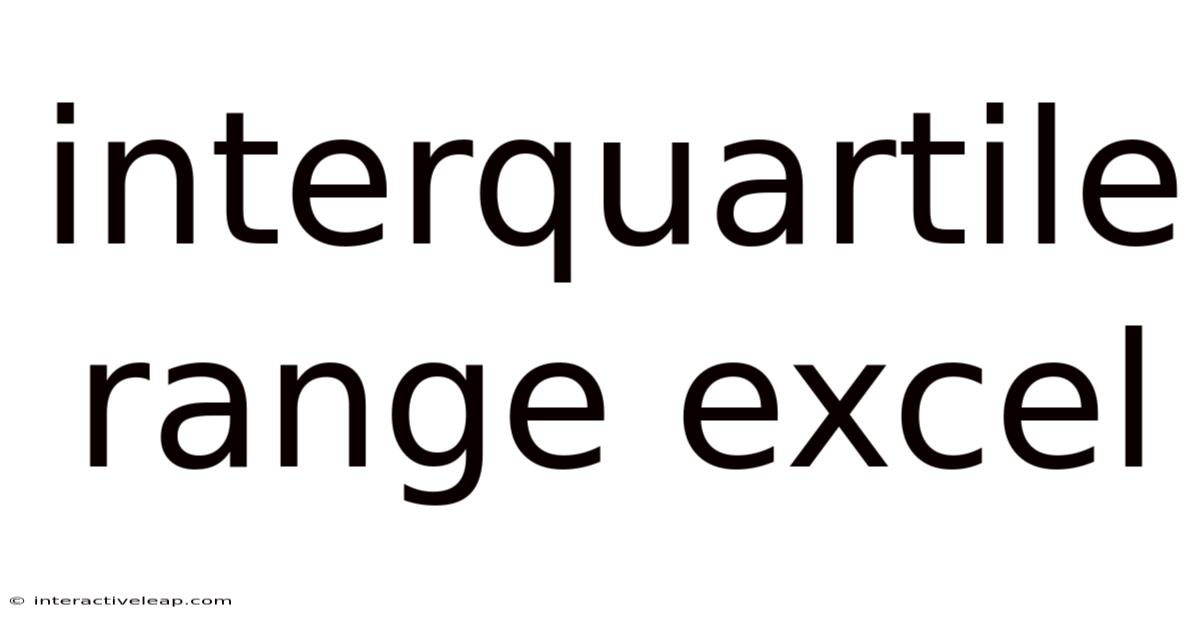
Table of Contents
Mastering the Interquartile Range in Excel: A Comprehensive Guide
The interquartile range (IQR) is a crucial statistical measure that describes the spread of a dataset. Understanding and calculating the IQR is essential for data analysis, particularly when identifying outliers and assessing the variability of data. This comprehensive guide will walk you through everything you need to know about calculating and interpreting the interquartile range in Microsoft Excel, from the basic formulas to advanced applications and troubleshooting common issues. This guide will also cover how the IQR relates to box plots and its significance in identifying potential data anomalies.
Understanding the Interquartile Range (IQR)
Before diving into the Excel calculations, let's solidify our understanding of the IQR itself. The IQR represents the difference between the third quartile (Q3) and the first quartile (Q1) of a dataset. In simpler terms, it tells us the range within which the middle 50% of your data lies. This makes it a robust measure of dispersion, less susceptible to the influence of extreme values (outliers) compared to the standard range (max - min).
- Q1 (First Quartile): The value below which 25% of the data falls.
- Q3 (Third Quartile): The value below which 75% of the data falls.
- IQR (Interquartile Range): Q3 - Q1
Calculating the IQR in Excel: Methods and Formulas
Excel offers several ways to calculate the IQR, catering to different levels of expertise and data complexity. We'll explore the most common and efficient methods.
Method 1: Using QUARTILE.INC or QUARTILE.EXC
Excel provides two functions specifically designed for quartile calculations: QUARTILE.INC (inclusive) and QUARTILE.EXC (exclusive). The difference lies in how they handle the calculation when dealing with an even number of data points. QUARTILE.INC is generally preferred as it aligns with the commonly understood definition of quartiles.
-
Syntax:
QUARTILE.INC(array, quart)orQUARTILE.EXC(array, quart)array: The range of cells containing your data.quart: The quartile you want to calculate (1 for Q1, 3 for Q3).
-
Calculating IQR: To obtain the IQR, you would use the following formula in a separate cell:
=QUARTILE.INC(array,3) - QUARTILE.INC(array,1)Replace
"array"with the actual range of your data cells (e.g.,A1:A100).
Method 2: Using PERCENTILE.INC or PERCENTILE.EXC
The PERCENTILE.INC and PERCENTILE.EXC functions offer a more flexible approach, allowing you to calculate any percentile, not just quartiles.
-
Syntax:
PERCENTILE.INC(array, k)orPERCENTILE.EXC(array, k)array: The range of cells containing your data.k: The k-th percentile (0 ≤ k ≤ 1). For Q1, k = 0.25; for Q3, k = 0.75.
-
Calculating IQR: The IQR calculation using these functions would be:
=PERCENTILE.INC(array,0.75) - PERCENTILE.INC(array,0.25)Again, substitute
"array"with your data range.
Method 3: Manual Calculation (for Smaller Datasets)
For smaller datasets, you can manually calculate the quartiles and IQR. First, sort your data in ascending order.
- Finding Q1: If the number of data points (n) is odd, Q1 is the median of the lower half of the data. If n is even, Q1 is the average of the two middle values in the lower half.
- Finding Q3: Similarly, if n is odd, Q3 is the median of the upper half. If n is even, Q3 is the average of the two middle values in the upper half.
- IQR: Finally, calculate the IQR as Q3 - Q1.
Illustrative Example in Excel
Let's assume your data is in cells A1:A10, containing the following values: 10, 12, 15, 18, 20, 22, 25, 28, 30, 35.
-
Using QUARTILE.INC: In cell B1, enter
=QUARTILE.INC(A1:A10,1)to find Q1. In cell B2, enter=QUARTILE.INC(A1:A10,3)to find Q3. In cell B3, enter=B2-B1to calculate the IQR. -
Using PERCENTILE.INC: In cell C1, enter
=PERCENTILE.INC(A1:A10,0.25)to find Q1. In cell C2, enter=PERCENTILE.INC(A1:A10,0.75)to find Q3. In cell C3, enter=C2-C1to calculate the IQR.
You will find that both methods yield the same IQR value.
Interpreting the IQR and its Significance
The IQR provides valuable insights into the data's distribution. A larger IQR indicates greater variability or dispersion within the data, while a smaller IQR suggests a more concentrated dataset.
-
Outlier Detection: The IQR is frequently used to identify outliers. A common rule of thumb is to define outliers as data points falling below Q1 - 1.5 * IQR or above Q3 + 1.5 * IQR. These thresholds are often visualized in box plots.
-
Data Skewness: The IQR, in conjunction with the median, can help determine the skewness of a distribution. A significantly larger difference between Q3 - median and median - Q1 could suggest skewness (either positively or negatively skewed).
-
Robustness: Unlike the range (maximum - minimum), the IQR is resistant to outliers, making it a more reliable measure of spread when dealing with datasets containing extreme values.
IQR and Box Plots in Excel
Box plots (also known as box-and-whisker plots) are visual representations of data that effectively utilize the IQR. While Excel doesn't have a dedicated "box plot" function, you can easily create one using the chart tools.
- Creating a Box Plot:
- Select your data range.
- Go to the "Insert" tab and choose the "Insert Statistic Chart" option.
- Select the "Box and Whisker" chart type.
The box plot visually displays the median, Q1, Q3, and the minimum and maximum values (sometimes with outliers indicated as separate points). This makes it easy to compare the spread and distribution of different datasets.
Advanced Applications and Considerations
The IQR's usefulness extends beyond basic descriptive statistics. It's a vital component in several advanced statistical techniques, including:
-
Robust Regression: Methods like the Least Absolute Deviations (LAD) regression utilize the IQR and median to provide more resistant estimates compared to traditional least squares regression, minimizing the effect of outliers.
-
Data Cleaning and Preprocessing: The IQR-based outlier detection helps clean datasets before further analysis, ensuring that extreme values don't distort the results.
-
Non-parametric Statistics: The IQR is used in various non-parametric statistical tests that don't require assumptions about the data's distribution.
Troubleshooting and Common Errors
-
#NUM! Error: This error usually appears if your data range contains non-numeric values or if the
quartargument inQUARTILE.INCorQUARTILE.EXCis invalid (not between 0 and 4 inclusive). Ensure your data is clean and the quartile argument is correct. -
Incorrect IQR Calculation: Double-check your formulas, paying close attention to the parentheses and the order of operations. Verify that you're using the correct quartile functions and arguments.
Frequently Asked Questions (FAQ)
Q1: What is the difference between QUARTILE.INC and QUARTILE.EXC?
A1: QUARTILE.INC (inclusive) and QUARTILE.EXC (exclusive) differ slightly in how they interpolate quartiles, particularly when dealing with an even number of data points. QUARTILE.INC is generally preferred as it aligns with the more standard definition of quartiles.
Q2: Can I use the IQR to compare the variability of datasets with different sample sizes?
A2: While the IQR itself doesn't directly account for sample size, comparing the IQRs across datasets can still provide some insights into relative variability. However, for more rigorous comparisons, consider normalized measures of variability that account for sample size, such as the interquartile range divided by the median absolute deviation.
Q3: How does the IQR relate to standard deviation?
A3: The IQR and standard deviation both measure the spread of data, but they differ in their susceptibility to outliers. The standard deviation is more sensitive to extreme values, while the IQR is more robust. The choice between them depends on the nature of your data and the specific analysis.
Conclusion
The interquartile range is a powerful tool in your data analysis arsenal. Understanding how to calculate and interpret the IQR in Excel empowers you to gain deeper insights into your datasets, detect outliers, and assess the variability of your data more effectively. This comprehensive guide has equipped you with the knowledge to confidently utilize the IQR, regardless of your dataset's size or complexity. Remember to always carefully examine your data and select the appropriate methods to ensure accuracy and reliability in your analysis. By mastering the IQR, you significantly enhance your ability to draw meaningful conclusions from your data.
Latest Posts
Latest Posts
-
1 Of 20
Sep 25, 2025
-
50 X 365
Sep 25, 2025
-
Creative In French
Sep 25, 2025
-
10 Of 145
Sep 25, 2025
-
Weeds Are Flowers
Sep 25, 2025
Related Post
Thank you for visiting our website which covers about Interquartile Range Excel . We hope the information provided has been useful to you. Feel free to contact us if you have any questions or need further assistance. See you next time and don't miss to bookmark.