Expanding A Folder
interactiveleap
Sep 18, 2025 · 7 min read
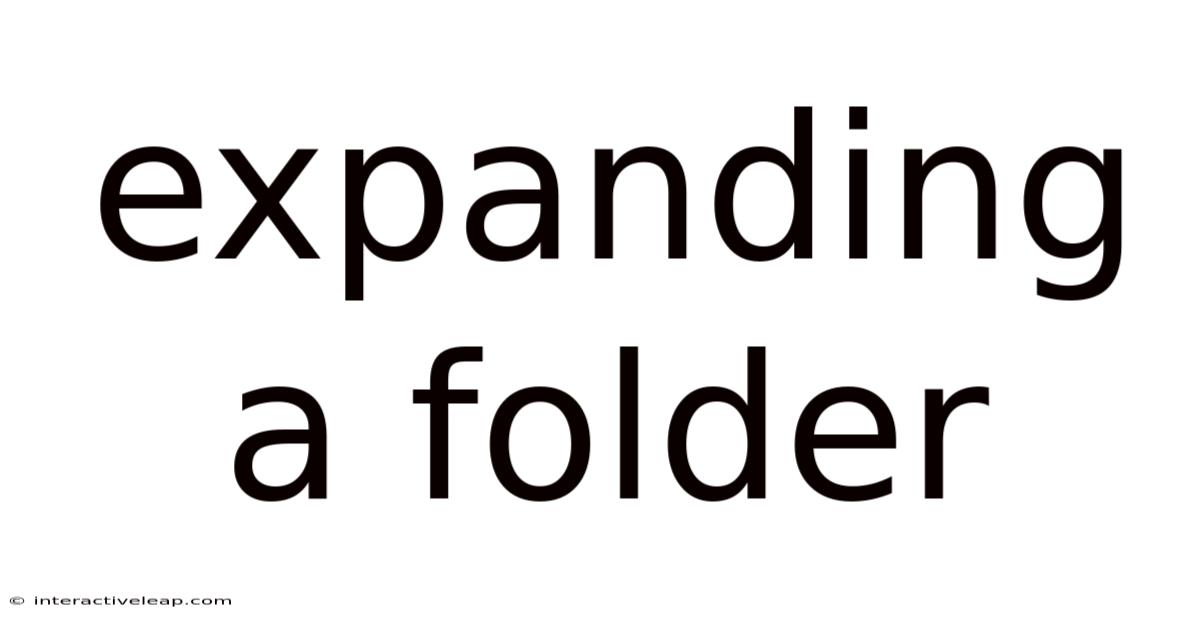
Table of Contents
Expanding a Folder: A Comprehensive Guide for All Skill Levels
Understanding how to expand a folder, seemingly a simple task, is fundamental to navigating any computer system, from basic file management to advanced data manipulation. This comprehensive guide will delve into the nuances of folder expansion, covering various operating systems, applications, and even the underlying conceptual frameworks. Whether you're a novice user just learning the ropes or a seasoned professional seeking a deeper understanding, this article will provide valuable insights and practical tips. We'll explore the different methods, troubleshoot common problems, and address frequently asked questions, ensuring a complete understanding of this essential computing skill.
Introduction: What Does "Expanding a Folder" Mean?
The term "expanding a folder" refers to the act of revealing the contents of a folder. This seemingly simple action is crucial for accessing files and subfolders stored within. Depending on the context, expanding a folder can involve a simple click of a mouse, a keyboard shortcut, or a more complex process within a specific application. This article will break down these various methods and contexts, providing a thorough understanding of the process across diverse platforms and scenarios. We will consider graphical user interfaces (GUIs) and command-line interfaces (CLIs), examining how the underlying file system structures interact with the user's actions.
Expanding Folders in Different Operating Systems
The methods for expanding a folder vary slightly depending on the operating system you're using. Let's examine the most common approaches on Windows, macOS, and Linux.
Expanding Folders in Windows
In Windows, expanding a folder is typically achieved through a simple double-click with the mouse. Alternatively, you can use the arrow keys on your keyboard to navigate to a folder and then press the Enter key. The folder will then expand, revealing its contents within the file explorer window. Windows also allows for the use of context menus, accessed by right-clicking on a folder. This menu offers options to open the folder, copy its location, or perform other relevant actions.
- Double-click: The most common and intuitive method.
- Enter key: A keyboard-only alternative, useful for users who prefer not to use a mouse.
- Context menu: Provides additional options beyond simple expansion.
Advanced Windows users might also utilize the command prompt or PowerShell for more complex folder manipulation. Commands like dir (directory) can list the contents of a folder, and other commands can perform various actions, such as creating new folders or moving files.
Expanding Folders in macOS
macOS uses a similar approach to Windows. A double-click on a folder icon within the Finder application will expand the folder, showcasing its contents. Similarly, selecting a folder and pressing the Return key will achieve the same result. The macOS Finder also provides a context menu accessible via a right-click (or Ctrl+click), which gives additional options for managing the selected folder.
- Double-click: The standard method for quick expansion.
- Return key: A keyboard-only alternative.
- Context menu: Offers advanced options for file management.
For more advanced users, the Terminal application offers command-line access to the file system, using commands like ls (list) to view folder contents and other commands for more complex file manipulations.
Expanding Folders in Linux
Linux distributions share a similar approach to macOS and Windows in their graphical user interfaces. Double-clicking a folder icon in a file manager like Nautilus (GNOME) or Dolphin (KDE) will typically expand it. Keyboard shortcuts like pressing Enter while a folder is selected also work effectively. Linux, known for its command-line prowess, offers significant flexibility through the Terminal. Commands like ls, cd (change directory), and mkdir (make directory) provide granular control over file system navigation and manipulation.
- Double-click (GUI): The usual method in graphical environments.
- Enter key (GUI): Keyboard-only alternative.
- Command-line (CLI): Offers advanced control using commands like
ls,cd, and others.
Expanding Folders within Applications
The concept of expanding a folder isn't limited to operating system file explorers. Many applications, especially those dealing with file management or project organization, incorporate folder structures. These applications often provide their own methods for expanding folders within their user interfaces. For example, a software project might use a tree-like structure to represent folders and files. Expanding a folder in such a scenario usually involves clicking on a plus (+) symbol or similar indicator next to the folder's name. This expands the view to show the subfolders and files contained within that specific project folder. The specific mechanism will vary depending on the application's user interface design.
Understanding the Underlying File System
To fully grasp folder expansion, it's helpful to understand the underlying file system. The file system is the way a computer's operating system organizes and manages files and folders. Folders (or directories) are containers that hold other files and folders, creating a hierarchical structure. Expanding a folder doesn't physically change the files; it simply updates the user interface to display the contents of that specific directory within the current file system view.
Troubleshooting Common Issues
While expanding folders is generally straightforward, you might encounter some issues occasionally.
-
Permissions Issues: If you lack the necessary permissions to access a particular folder, you might not be able to expand it. This is often indicated by an error message. Check the folder's permissions to ensure you have read access.
-
Corrupted Files: A corrupted folder entry in the file system could prevent expansion. Try using system tools to check for and repair file system errors.
-
Software Glitches: Application or operating system glitches can sometimes interfere with folder expansion. Try restarting your computer or the application.
-
Full Disk Space: If your hard drive is full, you might encounter issues expanding folders, especially those with large numbers of files. Free up some disk space and try again.
Frequently Asked Questions (FAQ)
Q: What is the difference between a folder and a file?
A: A file contains data, such as a document, image, or program. A folder (or directory) is a container that holds other files and folders, providing organization.
Q: Can I expand a folder from the command line?
A: Yes, command-line interfaces (CLIs) offer powerful tools for file system manipulation. Commands like ls -l (in Linux/macOS) or dir (in Windows) list the contents of a folder without directly expanding a graphical representation.
Q: What happens when I expand a folder with many nested subfolders?
A: The operating system will display the contents of the folder, including all its nested subfolders and files. The time it takes to display this information depends on the number of files and folders, as well as your system's performance.
Q: Can I expand a folder that's on a network drive?
A: Yes, you can expand folders located on network drives, provided you have the necessary network access and permissions. The process is similar to expanding local folders. However, network latency might introduce a slight delay.
Q: My folder is empty, but it shows a size. Why?
A: Even an empty folder occupies a small amount of disk space due to the metadata associated with the folder itself (its name, creation date, etc.). Additionally, if hidden files are present, they could contribute to the folder's perceived size.
Conclusion: Mastering Folder Expansion
Expanding a folder, despite its simplicity, is a fundamental skill for any computer user. This guide has explored various methods, troubleshooting tips, and answered frequently asked questions, providing a holistic understanding of this core computing concept. From basic double-clicking to using command-line interfaces, the versatility of folder expansion allows for efficient management of your digital assets. By understanding the underlying principles and practical techniques outlined here, you can confidently navigate and manipulate files and folders across various operating systems and applications. Remember that while the specific method might vary, the core functionality remains consistent: providing access to the contents of a given directory within your computer's file system. This seemingly simple action underpins much of the functionality we interact with daily on our computers.
Latest Posts
Latest Posts
-
Micromolarity To Molarity
Sep 18, 2025
-
81 4 Kg Pounds
Sep 18, 2025
-
67lbs In Stone
Sep 18, 2025
-
Hierarchy Of Objectives
Sep 18, 2025
-
2 4x 2
Sep 18, 2025
Related Post
Thank you for visiting our website which covers about Expanding A Folder . We hope the information provided has been useful to you. Feel free to contact us if you have any questions or need further assistance. See you next time and don't miss to bookmark.