Chromebook Inspect Element
interactiveleap
Sep 15, 2025 · 8 min read
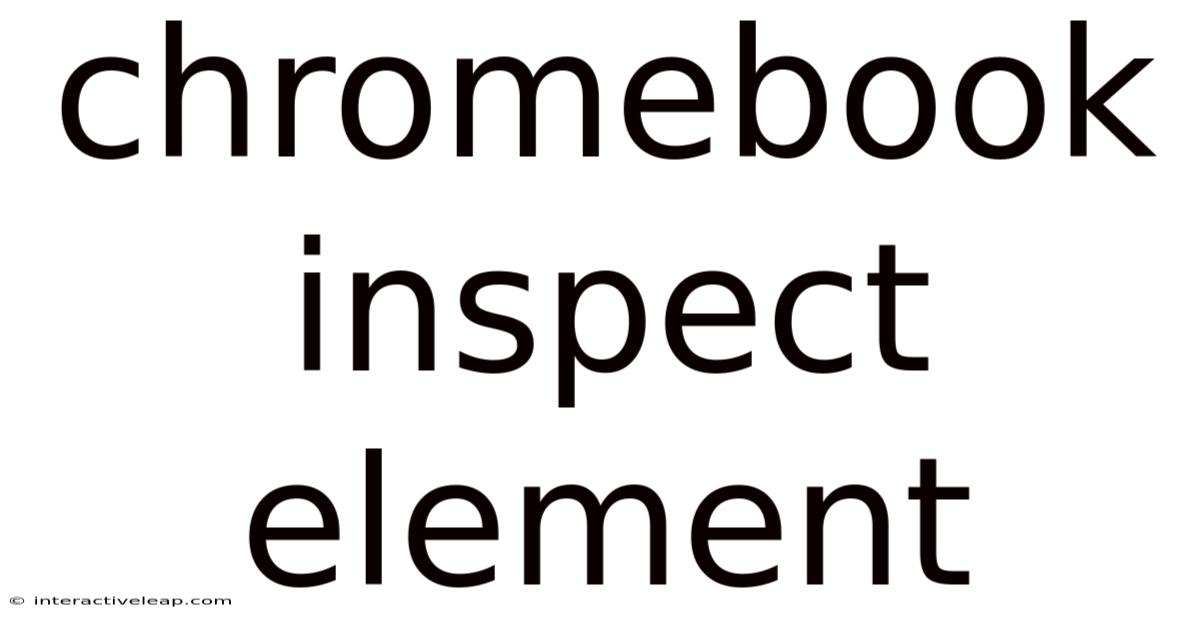
Table of Contents
Decoding the Chromebook Inspect Element: A Deep Dive into Web Development
The "Inspect Element" feature, readily available in Chromebooks (and all Chrome browsers), is a powerful tool for web developers and anyone curious about how websites are built. It offers a window into the underlying code, allowing you to understand the structure, style, and behavior of web pages. This comprehensive guide will unravel the mysteries of the Chromebook Inspect Element, covering everything from basic usage to advanced techniques. We'll explore how to use it for debugging, design analysis, and even learning front-end development. Whether you're a seasoned programmer or just starting your web development journey, this article will equip you with the knowledge to effectively utilize this invaluable tool.
Introduction: What is Inspect Element?
The "Inspect Element" tool, also known as the "Developer Tools" or "Browser Developer Console," is a built-in feature in all Chrome-based browsers, including those found on Chromebooks. It provides a detailed view of a website's source code, allowing you to see the HTML structure, CSS styling, and JavaScript code that makes up the page. This makes it incredibly useful for understanding how websites function, debugging issues, and learning web development techniques.
Accessing the Inspect Element tool on your Chromebook is straightforward. Simply right-click anywhere on a web page and select "Inspect" or "Inspect Element" from the context menu. Alternatively, you can press Ctrl + Shift + I (or Cmd + Option + I on a Chromebook with a Mac keyboard). This will open the Developer Tools panel, usually docked at the bottom or side of your browser window.
Navigating the Developer Tools Panel: A Chromebook User's Guide
The Developer Tools panel in Chrome is organized into several tabs, each offering different functionalities. The most commonly used tabs are:
-
Elements: This tab displays the HTML source code of the web page in a tree-like structure. You can expand and collapse sections to navigate the page's elements. This is crucial for understanding the hierarchical arrangement of content and identifying specific elements to modify. Directly editing the HTML and CSS here provides immediate visual feedback, allowing for real-time experimentation and debugging.
-
Console: This is where JavaScript errors and messages are displayed. It's an invaluable tool for debugging JavaScript code. You can also use the console to execute JavaScript commands directly on the page, which is very handy for testing and experimenting.
-
Sources: This tab allows you to view and debug the JavaScript and CSS files loaded by the webpage. Setting breakpoints in your JavaScript code lets you step through it line by line, inspecting variables and understanding the execution flow. This is essential for identifying and resolving logic errors in your code.
-
Network: This powerful tab displays all network requests made by the webpage. It's crucial for identifying slow-loading resources, analyzing HTTP requests and responses, and optimizing website performance. You can see the size and loading time of each resource, which helps pinpoint performance bottlenecks.
-
Performance: This tab provides performance profiling tools to analyze the rendering performance of the web page. By recording and analyzing performance metrics, you can identify performance bottlenecks and optimize your website for speed and efficiency. This is especially useful for complex web applications.
-
Memory: This tab shows memory usage statistics for the current web page, helping in identifying memory leaks and optimizing memory management within web applications. This is crucial for building responsive and efficient web apps.
-
Application: This tab displays information about the web page's storage, such as cookies, local storage, and session storage. You can use this to examine and manage data stored on the client side.
-
Security: This tab provides information about the security aspects of the web page, including certificates and security warnings. It's a useful tool to understand security vulnerabilities and check the SSL/TLS certificates of the website.
-
Audits: This tab performs a performance audit of the webpage, identifying areas for improvement in terms of performance, accessibility, and best practices. This automated analysis makes it easy to pinpoint issues that could improve user experience and website ranking.
Practical Applications of Inspect Element on Your Chromebook
The possibilities with the Inspect Element tool are vast. Let's look at several key applications:
1. Debugging Web Pages: Finding and Fixing Errors
Inspect Element is indispensable for debugging. When a website malfunctions, the Console tab often shows error messages pinpointing the problem. You can trace the error back to its source code in the Elements or Sources tabs, identify the faulty logic, and make corrections. Furthermore, the Network tab will help determine if the issue is related to resource loading, network latency, or a problem with the server.
2. Analyzing Website Design: Understanding CSS and HTML Structure
By inspecting the Elements tab, you can analyze a website's layout, understand how elements are positioned using CSS, and study the hierarchical relationship between HTML elements. This is invaluable for learning about web design techniques and replicating successful website layouts. Experimenting with the CSS directly within the Inspect Element tools allows you to see the immediate effects of your changes.
3. Modifying Website Appearance (for Learning Purposes): Real-Time Experimentation
While you should not alter websites without permission, using Inspect Element for educational purposes is perfectly acceptable. You can temporarily modify CSS to see how changes affect the layout and appearance of a webpage. This hands-on experience is an excellent way to learn CSS and understand how it impacts the user interface. Remember to close the Inspect Element panel after your experiment, as your changes are not saved permanently.
4. Improving Website Performance: Identifying Bottlenecks
The Network and Performance tabs provide valuable insights into website performance. You can identify slow-loading resources, analyze HTTP requests and responses, and identify potential bottlenecks. This knowledge allows for targeted optimization efforts, leading to a faster and more responsive website.
5. Learning Web Development: A Practical Learning Tool
The Inspect Element tool is a fantastic learning resource for aspiring web developers. By inspecting well-designed websites, you can learn about best practices, analyze coding techniques, and understand how different technologies are integrated. It allows you to reverse engineer the code, effectively learning by doing.
Advanced Techniques: Mastering the Developer Tools
Beyond the basics, the Developer Tools offers advanced functionalities:
-
Breakpoints: In the Sources tab, you can set breakpoints in your JavaScript code to pause execution at specific lines. This enables you to step through the code line by line, inspect variables, and understand the program's flow. This is essential for effective debugging.
-
Console API: The Console tab provides an API to interact with the webpage and the browser. You can execute JavaScript commands, log messages, and even manipulate the DOM (Document Object Model) directly. This is useful for experimenting and testing your code.
-
Event Listeners: You can inspect and analyze event listeners attached to elements. This helps understand how elements respond to user interactions. This is essential for understanding event-driven programming.
-
DOM Manipulation: By inspecting the HTML elements, you can directly manipulate the DOM in real-time and see the immediate impact on the webpage's appearance and behavior. This provides a powerful way to experiment and learn about dynamic web page updates.
-
Network Throttling: In the Network tab, you can simulate different network conditions, such as slow 3G or 2G connections. This helps you test how your website behaves under different network speeds and identify performance issues in low-bandwidth situations.
-
Accessibility Auditing: Using the Audits tab, you can generate an accessibility report which identifies aspects of the site that could be improved to increase inclusivity.
Frequently Asked Questions (FAQ)
-
Q: Is Inspect Element safe to use? A: Yes, using Inspect Element is generally safe. It doesn't allow you to directly change or damage the website's files on the server. Your changes are only temporary and only affect your own browser instance.
-
Q: Can I use Inspect Element on any website? A: Yes, you can use Inspect Element on any website that you can access in your Chromebook’s browser.
-
Q: Can I save my changes made using Inspect Element? A: No, changes made directly within the Inspect Element are temporary and are not saved. To make permanent changes, you need access to the website's source code.
-
Q: Is Inspect Element only for developers? A: No, while it's an essential tool for developers, anyone can use Inspect Element to learn about how websites are built, troubleshoot problems, or simply satisfy curiosity.
-
Q: What are the ethical considerations of using Inspect Element? A: While Inspect Element is a powerful tool, it's crucial to use it ethically. Do not use it to modify websites without permission, steal code, or perform malicious activities.
Conclusion: Unleashing the Power of Inspect Element
The Inspect Element tool is a powerful and versatile feature in Chromebooks. Its ability to provide a detailed view of a website's underlying code makes it an essential tool for web developers, designers, and anyone seeking a deeper understanding of the internet. From debugging code to analyzing website performance, the capabilities of Inspect Element are vast and continuously evolving. Mastering this tool empowers you to effectively troubleshoot issues, improve website design, and enhance your overall understanding of the web. Embrace the power of Inspect Element and unlock a new level of understanding in the world of web development.
Latest Posts
Latest Posts
-
X 3 5
Sep 15, 2025
-
75 Of 65
Sep 15, 2025
-
20 Of 275
Sep 15, 2025
-
68f To Celsius
Sep 15, 2025
-
1000 X 12
Sep 15, 2025
Related Post
Thank you for visiting our website which covers about Chromebook Inspect Element . We hope the information provided has been useful to you. Feel free to contact us if you have any questions or need further assistance. See you next time and don't miss to bookmark.