Chrome Extensions Ipad
interactiveleap
Sep 22, 2025 · 6 min read
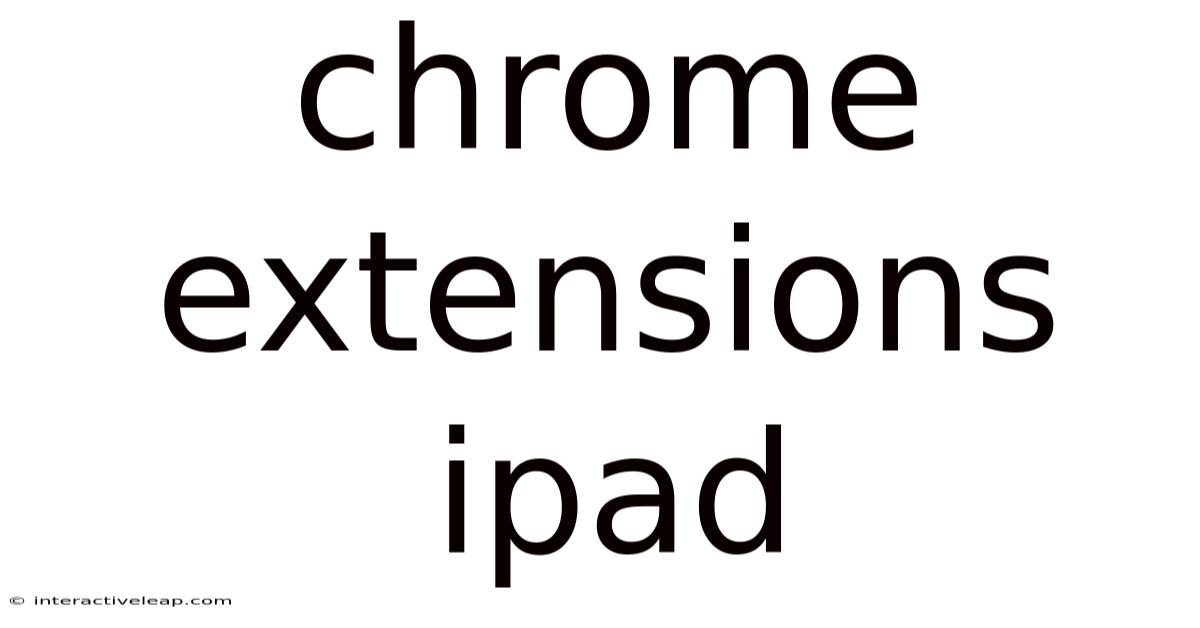
Table of Contents
Chrome Extensions on iPad: A Comprehensive Guide
Are you an iPad user who wishes you could leverage the power and functionality of Chrome extensions? Many find themselves wanting the productivity boosts and customizability offered by these browser add-ons, but believe they're limited to desktop Chrome. This comprehensive guide will explore the current landscape of using Chrome extensions on iPad, examining the possibilities, limitations, and workarounds available to enhance your iPad browsing experience. We'll delve into the technical reasons behind the limitations, discuss alternative solutions, and offer practical advice for maximizing your iPad's potential.
Understanding the Limitations: Why Not Directly?
The simple answer is: iPadOS, the operating system powering iPads, doesn't support Chrome extensions directly. Unlike desktop Chrome, which runs on a full-fledged operating system and allows for extensive extension integration, iPadOS has a more sandboxed environment designed for touch-based interaction and app-based functionality. Chrome for iOS, while offering a streamlined browsing experience, prioritizes compatibility and stability over the extensive extension support found in the desktop version. This limitation stems from several key factors:
-
Security Concerns: Allowing extensions on a mobile operating system introduces significant security risks. Malicious extensions could compromise user data, track browsing habits, or even cause system instability. Apple's strict security policies prioritize user safety, making extensive extension integration challenging.
-
Resource Management: Extensions consume system resources. On a mobile device with limited processing power and battery life, running many extensions simultaneously could lead to performance issues, slowdowns, and battery drain. This is why iOS and iPadOS prioritize native apps optimized for resource efficiency.
-
User Interface Design: The desktop Chrome extension interface isn't inherently designed for touch-based interaction. Many extensions rely on complex menus, mouse hover effects, and keyboard shortcuts—all ill-suited for a touch-centric environment. Adapting every extension to work seamlessly on a touch screen would be a monumental undertaking.
-
App Store Ecosystem: Apple's App Store ecosystem plays a pivotal role. Apple prefers users to download apps directly through its App Store, ensuring quality control and reducing security vulnerabilities. Allowing arbitrary Chrome extensions would bypass this carefully curated process.
Exploring Workarounds and Alternatives
While direct extension support isn't available, several strategies can help you achieve similar functionality on your iPad:
1. Using Safari Extensions: Safari on iPadOS does offer limited support for extensions. While the selection isn't as vast as Chrome's, you might find extensions that fulfill your core needs. These extensions are curated by Apple and undergo rigorous security checks, mitigating the risks associated with unvetted extensions. Access Safari extensions through the settings menu in Safari. Keep in mind, however, that this option is restricted to extensions specifically designed and approved for Safari.
2. Leveraging iPadOS Native Features: Often, the functionality provided by certain Chrome extensions is already built into iPadOS itself. For example:
-
Password Managers: Instead of relying on a password manager extension, use the built-in Keychain functionality or a dedicated password manager app available on the App Store (like 1Password or LastPass).
-
Ad Blockers: iPadOS offers built-in content blocking capabilities within Safari’s settings. You can configure it to block trackers and ads without needing a dedicated extension.
-
Note-Taking Extensions: Consider using iPadOS's built-in Notes app or other popular note-taking apps like Notability or GoodNotes. These apps often offer superior note-taking features tailored specifically for the iPad’s touch interface.
-
Readability Enhancers: Safari's Reader mode provides a clean, distraction-free reading experience. This often replaces the functionality offered by readability extensions in Chrome.
3. Using Web Apps: Many web services offer web apps that mimic the functionality of certain Chrome extensions. For example, if you rely on a particular grammar-checking extension, many grammar tools are accessible as standalone web apps within your browser. These can often provide equivalent results without requiring a browser extension.
4. Employing a Different Browser: While less ideal, you could try using a different browser on your iPad that might offer better extension support than the standard Chrome app. However, this often involves trade-offs in terms of performance and integration with the overall iPadOS ecosystem. The choices are limited, and the level of extension support may still be restricted.
5. Sideloading (Advanced Users Only): This approach involves significant technical knowledge and is generally not recommended for average users. Sideloading involves installing apps from outside the official App Store, which carries security risks. It's crucial to only sideload apps from trusted sources. Furthermore, even if you could successfully sideload a modified version of Chrome with extension support, this process may be unstable and may violate Apple’s terms of service.
Specific Extension Examples and Alternatives
Let's explore common Chrome extensions and consider iPadOS alternatives:
-
Grammarly: Instead of using the Grammarly Chrome extension, utilize the Grammarly app available directly on the App Store. This dedicated app often offers a smoother, more integrated experience tailored for iPadOS.
-
Evernote Web Clipper: Evernote's web clipper is useful for saving web pages. Consider using Evernote's dedicated iPad app, which offers a similar functionality with better integration with the iPad’s touch interface.
-
Momentum: This extension provides a personalized start page. Safari’s own customizable start page offers similar functionality, eliminating the need for a separate extension.
-
OneTab: This extension helps organize multiple tabs. On iPadOS, effective tab management often involves using the built-in tab grouping features in Safari.
-
LastPass or 1Password: Instead of using these extensions, use their dedicated iPad apps. These apps offer superior functionality, synchronization, and user experience designed for mobile touchscreens.
Future Possibilities: A Glimpse Ahead
While current limitations are significant, the future might hold some possibilities. As iPadOS evolves and Apple continues to refine its app ecosystem, we could see greater flexibility in handling extensions in the future. However, it's unlikely that we'll see full-blown Chrome extension support anytime soon, considering Apple's emphasis on security and the inherent challenges of integrating this level of customization within a mobile environment. Any future changes would likely prioritize security, carefully curated extensions, and a smooth integration with the iPad’s touch-based interface.
Conclusion: Embracing the iPad Ecosystem
While the inability to directly use Chrome extensions on iPad might seem limiting, understanding the reasons behind these limitations helps in finding suitable alternatives. By leveraging Safari extensions, native iPadOS features, web apps, and dedicated mobile apps, you can still achieve the core functionalities that many Chrome extensions offer. Remember that iPadOS is designed for a distinct user experience, and adapting to its strengths leads to a more efficient and enjoyable workflow. Focusing on solutions that align with iPadOS's touch-centric approach often leads to a better overall mobile experience. Accepting the current limitations and exploring the rich set of tools available within the iPad ecosystem is the key to unlocking the full potential of your device.
Latest Posts
Latest Posts
-
15 Of 67
Sep 22, 2025
-
Radius Versus Diameter
Sep 22, 2025
-
Thomas Struth Photographer
Sep 22, 2025
-
16gr In Mg
Sep 22, 2025
-
The San Bushmen
Sep 22, 2025
Related Post
Thank you for visiting our website which covers about Chrome Extensions Ipad . We hope the information provided has been useful to you. Feel free to contact us if you have any questions or need further assistance. See you next time and don't miss to bookmark.