Amp To Mamp
interactiveleap
Sep 21, 2025 · 6 min read
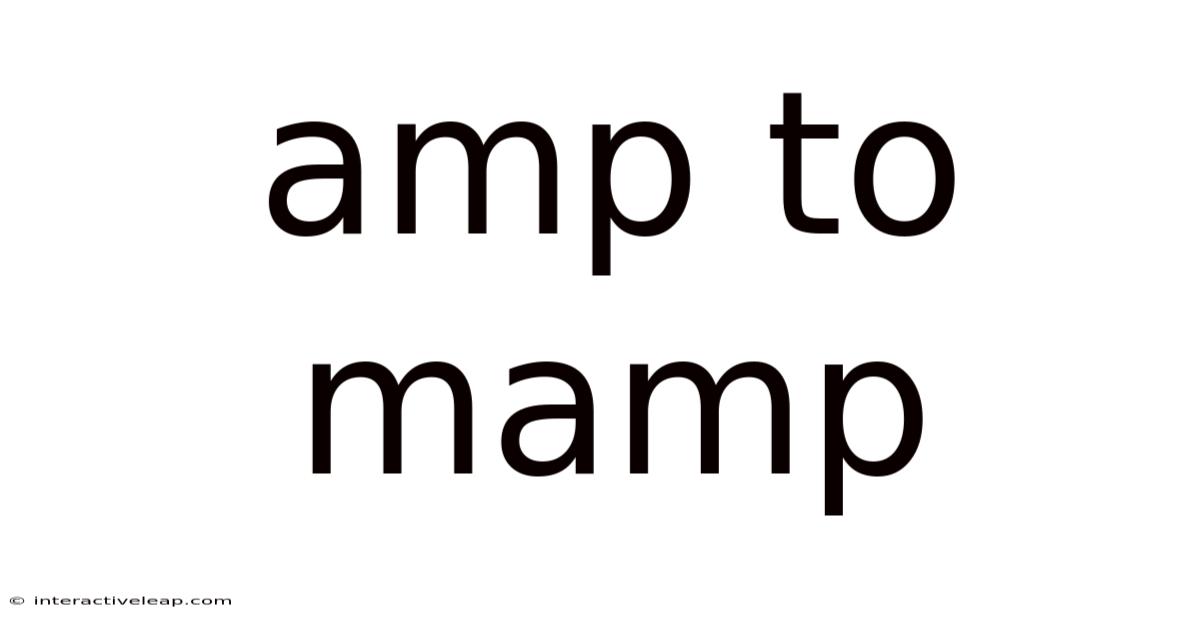
Table of Contents
From AMP to MAMP: A Comprehensive Guide for Web Developers
Are you a web developer looking to enhance your local development environment? Transitioning from a basic AMP (Apache, MySQL, PHP) setup to a more comprehensive MAMP (macOS, Apache, MySQL, PHP) stack can significantly improve your workflow. This detailed guide will walk you through the differences, the benefits of upgrading, and a step-by-step process for setting up and effectively using MAMP. We'll cover everything from installation and configuration to troubleshooting common issues, ensuring you're equipped to build and test your web applications efficiently. This guide is perfect for both beginners venturing into web development and experienced developers seeking a more robust local environment.
Understanding AMP and MAMP: Key Differences and Advantages
Before diving into the specifics, let's clarify the core differences between AMP and MAMP. While both are acronyms representing common local development server stacks, their scope and applicability differ significantly.
-
AMP (Apache, MySQL, PHP): This refers to the core technologies involved. It's a general term and doesn't specify the operating system. You can have an AMP stack running on Windows, Linux, or macOS. The components are:
- Apache: The web server, responsible for serving your website's files to the browser.
- MySQL: The relational database management system (RDBMS) used to store and manage your website's data.
- PHP: The server-side scripting language commonly used for dynamic website functionalities.
-
MAMP (macOS, Apache, MySQL, PHP): This is a specific software package designed for macOS users. It bundles Apache, MySQL, and PHP into a user-friendly interface, simplifying the installation and configuration process significantly. The "macOS" component explicitly denotes its operating system compatibility. This makes it a convenient and efficient solution for macOS-based web development.
Why Choose MAMP over a Manual AMP Setup?
While manually setting up an AMP stack offers a high degree of customization, it’s considerably more complex and time-consuming. MAMP offers several key advantages:
- Simplified Installation: MAMP streamlines the installation process. Instead of manually downloading and configuring individual components, you install a single package.
- User-Friendly Interface: The MAMP interface provides a centralized control panel for managing Apache, MySQL, and PHP, making it easy to start, stop, and configure your servers.
- Easy Configuration: MAMP simplifies configuration tasks, including port settings and virtual host management.
- Reduced Complexity: For beginners, the complexity of setting up and managing individual components can be daunting. MAMP reduces this complexity, allowing developers to focus on coding.
- Pre-configured Environment: MAMP comes pre-configured with sensible defaults, providing a functional development environment right out of the box.
- Automatic Updates: MAMP Pro (the paid version) offers automatic updates, keeping your development environment up-to-date with the latest security patches and features.
Setting Up MAMP: A Step-by-Step Guide
Let's walk through the process of installing and configuring MAMP on your macOS system.
1. Download and Installation:
- Download the latest version of MAMP from the official MAMP website. Choose the appropriate version (Pro or free). Be cautious of unofficial sources.
- Once downloaded, double-click the installer package and follow the on-screen instructions. The default installation location is recommended for ease of access.
2. Launching MAMP:
- After installation, launch MAMP from your Applications folder.
- You'll see the MAMP control panel, which provides options to start and stop Apache and MySQL.
- Click "Start Servers" to initiate both Apache and MySQL.
3. Verifying the Installation:
- Once the servers have started, open your web browser and navigate to
http://localhostorhttp://127.0.0.1. You should see the MAMP welcome page, confirming that your web server is running correctly. - Access the MySQL database through a MySQL client (e.g., MySQL Workbench or Sequel Pro) using the default credentials provided by MAMP (often "root" with an empty password – change this immediately for security reasons).
4. Configuring MAMP:
MAMP offers several configuration options:
- Ports: By default, MAMP uses port 80 for Apache and 3306 for MySQL. You can change these ports if needed, but ensure that the ports are not already in use by other applications.
- PHP Version: MAMP allows you to switch between different PHP versions. This is crucial for testing compatibility across different PHP versions.
- Virtual Hosts: MAMP allows you to create virtual hosts, enabling you to work on multiple projects simultaneously without conflicts. This is achieved through configuring the
httpd.confandhttpd-vhosts.conffiles (located within the MAMP installation directory). - MySQL Configuration: Accessing and modifying the
my.cnffile (MySQL configuration file) allows for further database optimization and customization.
5. Working with Virtual Hosts:
Virtual hosts are a powerful feature for managing multiple projects locally. Here's a basic example of setting up a virtual host:
- Create Project Directory: Create a new folder for your project (e.g.,
/Applications/MAMP/htdocs/myproject). - Edit
httpd-vhosts.conf: Open this file in a text editor and add the following configuration, replacingmyprojectwith your project's name and adjusting the DocumentRoot path accordingly:
ServerName myproject.local
ServerAlias www.myproject.local
DocumentRoot "/Applications/MAMP/htdocs/myproject"
Options Indexes FollowSymLinks MultiViews
AllowOverride All
Order allow,deny
allow from all
- Restart Apache: Restart Apache in the MAMP control panel.
- Add Host Entry (Optional): For easy access, add an entry to your
/etc/hostsfile (requires administrator privileges):
127.0.0.1 myproject.local
Now, you can access your project by browsing to http://myproject.local in your web browser.
Advanced MAMP Usage: Troubleshooting and Best Practices
Troubleshooting Common Issues:
- Port Conflicts: If Apache or MySQL fail to start, it's likely due to a port conflict. Check if another application is using the same ports (80 for Apache, 3306 for MySQL) and adjust the MAMP settings accordingly.
- Permission Errors: Ensure that your web server has the necessary permissions to access your project files.
- PHP Configuration: If you encounter PHP errors, check your PHP configuration file (
php.ini) for potential issues. - Database Errors: Database errors often arise from incorrect database credentials or table structure issues. Carefully review your database connection settings and SQL queries.
Best Practices:
- Regular Backups: Regularly back up your MAMP databases and project files.
- Security: Change the default MySQL root password immediately after installation.
- Keep Updated: Regularly check for and install MAMP updates to benefit from bug fixes and security enhancements.
- Use Version Control: Utilize Git or another version control system to track changes to your code.
- Separate Development and Production Environments: Avoid using MAMP for production environments. It's solely for local development and testing.
MAMP and Popular Frameworks: A Seamless Integration
MAMP seamlessly integrates with various popular web development frameworks, including:
- Laravel: Laravel's simplicity and elegance pair well with MAMP's user-friendly interface. Setting up a Laravel project in MAMP is straightforward, allowing rapid development and testing.
- WordPress: MAMP is a widely used environment for local WordPress development. It simplifies the installation and management of WordPress sites.
- Symfony: MAMP’s robust capabilities support the Symfony framework’s sophisticated architecture and features.
- React, Angular, Vue.js (with backend): While these are primarily front-end frameworks, if you have a backend (e.g., Node.js, PHP) for your application, MAMP's MySQL and Apache components remain valuable for local development.
Conclusion: Empowering Your Web Development Workflow
Transitioning from a basic AMP setup to MAMP provides significant benefits for macOS web developers. The streamlined installation, user-friendly interface, and powerful features make MAMP an invaluable tool for accelerating your workflow and simplifying the local development process. By understanding the configurations and best practices outlined in this guide, you can build and test your web applications more efficiently and effectively. Remember to prioritize security, regularly back up your work, and keep your MAMP installation updated for optimal performance and security. Happy coding!
Latest Posts
Latest Posts
-
Pint To Milliliter
Sep 21, 2025
-
5 X 17
Sep 21, 2025
-
66 To Feet
Sep 21, 2025
-
66f To Celcius
Sep 21, 2025
-
Meter To Dm
Sep 21, 2025
Related Post
Thank you for visiting our website which covers about Amp To Mamp . We hope the information provided has been useful to you. Feel free to contact us if you have any questions or need further assistance. See you next time and don't miss to bookmark.